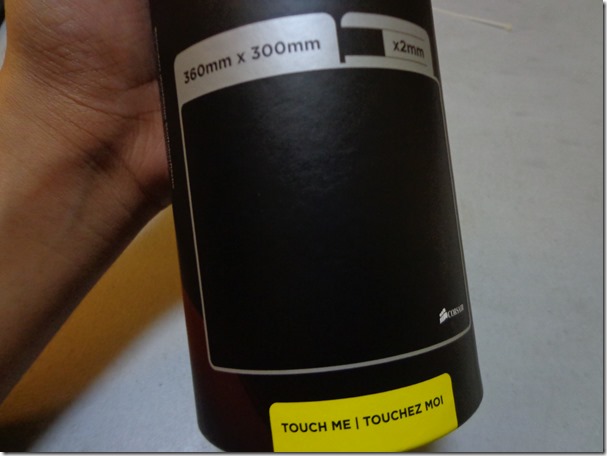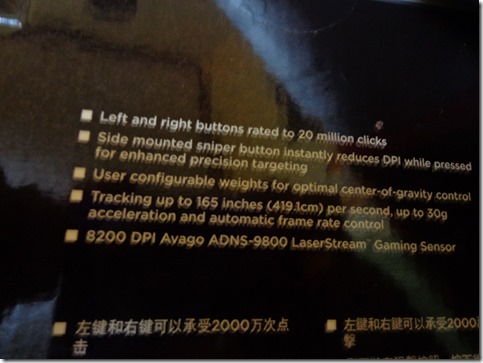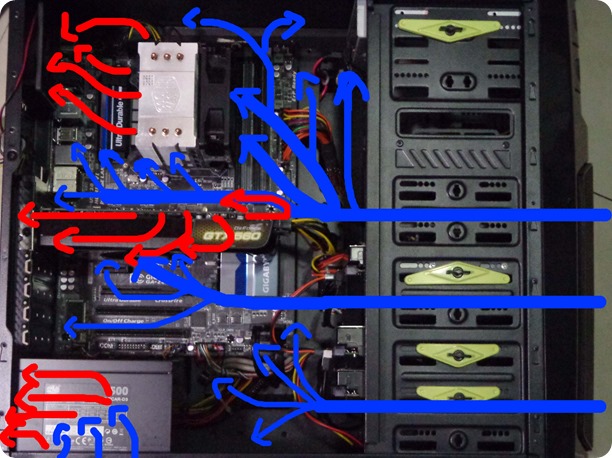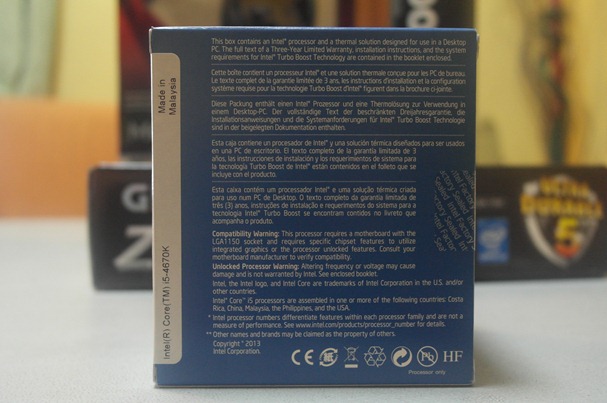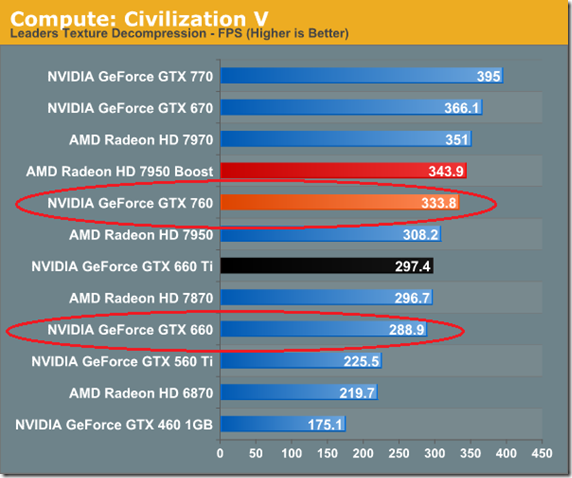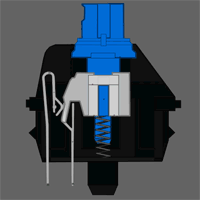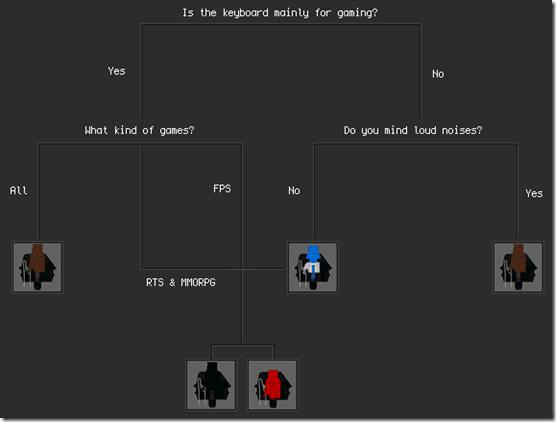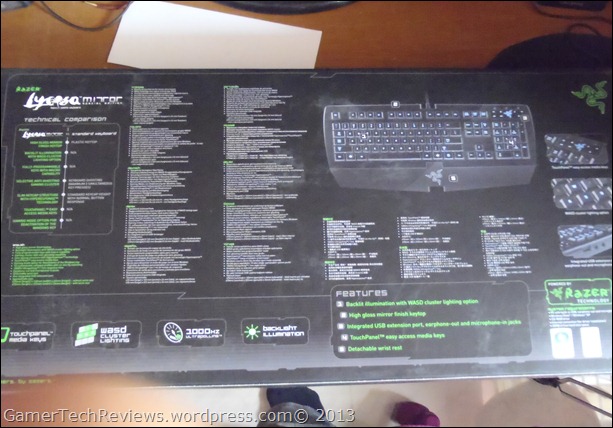I had gone through at least 5 mouse mats through my life. These range from free cd-r king plastic-like top mouse mats to high grade hard surface matts. Each of these had their own graphic designs ranging from weird polka-dots to plain shiny black.
Now you’ll be thinking, “Are you crazy?! All mouse mats are the same and they do the job like any other mats out there!”, all I can say is “NO”.
Mouse mats are like the bacon, oh yes BACON, of your breakfast. Without it, breakfast will never be as satisfying as one with it. There are different kinds of bacon, some maple coated, some honey cured and some are smoked and each one of these are great based on your personal preference. Much like in a mouse mat, you’d only want the one that will suit you best, and not your 10 year old CoD playing brother that calls everyone that kills him a “noob”.
Mouse mats are different, I can’t stress this enough. Some mats are hard surfaced, and some are soft. Some include wrist rests and some don’t. Some are over priced, that when you use it, it feels very weird, and some come cheap, but looks to perform and suit your style better.
What I got for you today is a mouse mat that costs only Php 570 (about $13) but performs like a champion compared to a Php 900 mouse mat.
This is the Corsair Vengeance Mouse Mat 200 Standard Edition.
The package is very presentable. It looks very appealing to the eye and also looks sleek.
At first glance I thought, “How will a Mouse Mat fit in there? I mean, it might not roll flat at my desk after sliding it out of the package!”. I thought wrong after I unboxed unrolled it actually.
You can read the important features right there on the box. Click the photo for the full resolution!
The package doesn’t say much about the mat because it really is just a mouse mat. It’s not a flying carpet that you would see in that Disney movie.
The mouse mat’s dimension is 360mm x 300mm. I didn’t really see this one coming because I knew that standard sized mouse mats are smaller than that.
The bottom says “Touch Me”….
There is actually a round piece of the actual mouse mat underneath the package for you to test out the texture of the mat.
Here’s the top of the package.
Corsair’s design of this package really looks appealing to the eye with the red, white and yellow color combination. +1 to Corsair for that!
Here’s the selfie picture of the Vengeance MM200 as I slide it out of the package.
Here is the only content of the package. The MM200.
The mouse mat has no other graphical design other than the Corsair logo on the bottom right of the mouse mat. The whole mouse mat is black, as you may have noticed by now, and just the way I like it.
This does not look like a standard size mat as I thought it would be, but it’s fine. It’s bigger than my past mouse mat, Razer Vespula.
Here’s a size comparison of my left hand and the MM200. As you can see, this mat is really HUGE for a standard sized mat.
The soft mat feels very nice to the touch and looks pretty well built.
And here’s a size comparison of the Corsair Vengeance M65 mouse and the MM200. It looks and feels really nice, that’s all I can say.
I would definitely recommend this mouse mat to anyone who wants to experience a gaming grade mat with a very plain, but nice, black finish.
Here’s a close up shot of the mouse mat, if you guys want to see how it looks like up close.
My other unboxings:
Intel i5-4670k Haswell Unboxing
Gigabyte Z87-D3HP Unboxing
Corsair Vengeance M65 Unboxing
Check out my Personal Rig Update 1!
Don’t forget to hit that “like” and “Tweet” button for Facebook and Twitter, it helps me out a lot!
Follow my blog to keep yourself up to date with my posts!